Step 1
PUT SOME SERIOUS THOUGHT INTO YOUR TRANSITION SELECTION
Once you have exhausted your options for transitions under the effects tab, why not try some filter effects for unique transitions? Your Video Filters library is a virtual treasure trove of transition effects that can provide a unique look that can be all your own. Often, this means you’ll have to tweak, then tweak some more. Not every filter will work, but some of the most commanding effects I’ve ever made started out as a mistake that I eventually tweaked into an eye-grabber.
Step 2
EDIT THE FIRST VIDEO CLIP INTO VIDEO TRACK 2, THEN PLACE A SECOND CLIP INTO VIDEO TRACK 1
Make sure the end of the outgoing clip and the beginning of the incoming clip overlap by at least 20 frames. The reason for using two tracks to perform this effect is strictly a personal preference based on aesthetic. You can easily use one track to create this effect. For these particular clips, I want the wide shot of the yoga instructor to perform a slow cross-dissolve into the close-up shot. By stacking the clips, I can more carefully orchestrate the composite effect of each shot as the dissolve occurs.

Step 3
MAKE A THROUGH EDIT
Press B on the keyboard to activate the Razor Blade tool, or Control-V to use the Add Edit function, and create a through edit where the two clips overlap in track 1. This creates a segment where you can apply the filter effect to only part of the clip to use as the transition. Feel free to create a through edit for both clips within tracks one and two.
If you edit both video clips into the same track, simply go to the end of the first clip and back up 10 frames and make the through edit, then go to the beginning of the second clip and move forward 10 frames and make another edit.


Step 4
APPLY THE FILTER
Go to the Effects tab in the Browser window and navigate to the Video Effects folder and choose a filter to use. Drag it to the new segment(s) you’ve just created with the through edit(s). In this example, I’m using the Light Rays filters in my yoga program to add a suggestion of energy.


Step 5
SOFTEN THE TRANSITION
This is the step where you actually craft the transition. You can smooth this filter transition by adding a cross dissolve to each overlapping edit point or by creating keyframes for the filter’s parameters by way of the Filters tab. For this particular example, I used cross dissolves to fade in and out of the effect, positioned my clips to get the dissolve I want, and lowered the amount in the Filters tab.
Tools Used: Apple Final Cut Pro



Your Guide

Lonzell Watson
Writer/Director/Producer
Lonzell is an Apple Certified Final Cut Pro Professional and Certified Avid Xpress Pro user. He is the author of Final Cut Pro 6 For Digital Video Editors Only and the soon-to-be-released Canon VIXIA High-Definition Camcorder Digital Field Guide, both from Wiley Publishing, Inc., and the upcoming Final Cut Express 4 Essential Training from Lynda.com. Lonzell began his career as a videographer and digital video specialist for the Web and used this experience to become a writer, director and producer. His work includes national commercials and television programs for PBS, Fox Sports, the Outdoor Channel and C-SPAN, as well as video editing for pop superstar Mariah Carey.
LONZELL SAYS KEEP IN MIND…
This is a simple, but effective way to give you more options within Final Cut Pro to create transitions. If it’s one you haven’t considered before, you’ll find a lot of new possibilities with this new technique. Not all filters are good candidates for transitions, but give a few a try and see what you can come up with. As most Final Cut Pro users know already, there are many ways to do a common task inside this application, especially in the subjective realm of effects creation. How you achieve the effect isn’t as important as the possibilities the concept brings about. Do it your own way.
Lonzell Watson
lwatson@techinkonline.com
Did you enjoy this article? Sign up to receive the StudioDaily Fix eletter containing the latest stories, including news, videos, interviews, reviews and more.



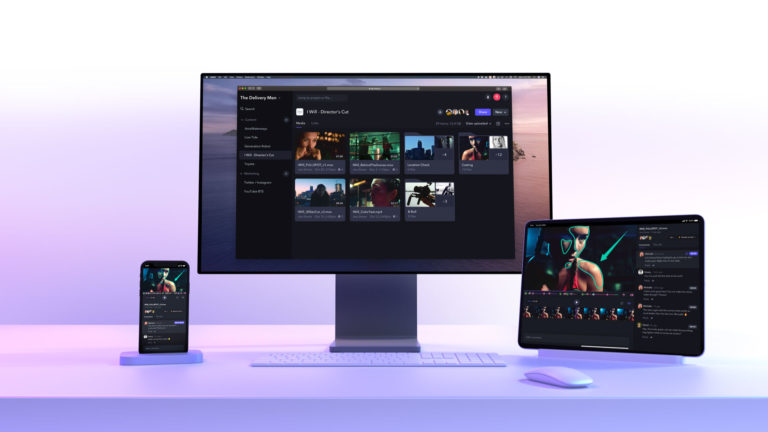






Leave a Reply