Real 2K and 4K Film Scans Will Make Your Clips As Grainy and Glitchy As You Like
When is a plug-in not a plug-in at all? That's one way to look at CineGrain. It's a useful collection of film grain, distressed and damaged footage, and specialized looks that can be applied to your own clips in your editor of choice. But the CineGrain product isn't an effects suite or grain-simulation engine. Rather, it's a collection of actual film grain and textures, scanned at 1080p, 2K, or even 4K, depending on the package you buy.
We tried out the "indie filmmaker" version of the product. Delivered on a USB hard disk that you can carry with you, it comprises a broad array of 24p media encoded to ProRes 422 (HQ) at bit rates approaching 200 Mbps for 2K material. You can use it with any editing system that natively supports ProRes media — in other words, any pro NLE — to add a little photochemical texture to a video image that can have an overly harsh or glossy look, depending on the mood you're going for. I used it to snazz up some mediocre footage from the Canon T2i, which was a little flat for my taste with some annoying video artifacts visible in the shadows, and was very pleased with the results. The result was an even noisier image than before, of course, but the layer of film grain gave it a more pleasing texture that didn't seem to reduce the apparent resolution of the image much, and the blocky, flickering noise was subsumed by the larger film granules.
Good results are easy to get. I was working in Adobe Premiere Pro CS6, so I imported a few clips into my bin from the CineGrain drive so that I could try out different looks — the clips of film grain are organized first by film gauge (8, 16, or 35), and within those folders by film speed. In most cases, the process was simple: drag the clip onto the timeline above the existing footage, then set Premiere's "blending mode" to overlay. (This is known as "compositing mode" in some software, but layering the grain as an overlay is the key.) Pow, I had a layer of film grain on top of my original footage. From there, you can tweak the effect by color-correcting the CineGrain clip to boost or decrease contrast. Getting good results from scans of light leaks and similar clips involves putting the CineGrain footage on a second layer and using a luma key to pass only the highest highlights and lowest blacks.
If you're a real control freak, nothing's keeping you from taking the clips into After Effects and working on a composite there. In fact, that's when you'd get the best results for some of the most flamboyant bits of the CineGrain kit, including scans of highly distressed film footage where the frameline or sprocket holes are visible in the frame. Properly selling one of those effects would involve tracking your original clip in so that it jitters and jumps along with the distressed CineGrain footage. Among the film "looks" included are the heavily damaged "War Correspondent," the flickery, dark-cornered "Vignette," and colorful "lens flare" effects that simulate the artifacts introduced by certain types of cinema lenses. (Some of these clips have an avant-garde appeal on their own.) CIneGrain also includes a variety of short "splice" clips, which can be used to make your digital jump cut look like a physical join in a film strip. The sky's the limit.
The results are excellent in quality. It's hard to imagine an easier way to get a more realistic film look from video footage, and the more effort you put in, the more natural the look will be. I found that dialing down the saturation slightly was an easy way to make colorful video shots a little more convincing when using extremely grainy or damaged overlays, while someone going for a more garish Super 8 home-movie look might want to push certain colors in the other direction. And experimenting with different film stocks and contrast levels allows you to quickly find the right analog look. Watch this demo clip to get an idea of some of the possibilities (you'll need to watch full screen to really see the grain).
CineGrain offers the product at different pricing levels that differ in the number of clips included, the maximum resolution of clips, and the type of project you're allowed to use them with. A stripped-down "personal" version starts at $299, but is limited to HD resolution and can only be used on bargain-basement projects spending no more than $10,000. The "indie filmmaker" version includes 25 clips at 4K resolution, costs between $499 and $1499 (depending on the number of clips included), and can be used on projects with budgets up to $100,000. I suspect most freelancers and post facilities who are interested in this will need to look at the $2999 "pro collection," which is licensed on a per-workstation basis and has no budgetary limitations. It includes the 4K clips mentioned above and is encoded in ProRes 4444 for absolutely top quality. (By the way, CineGrain uses individual watermarking technology so the company has a fighting chance of enforcing the restrictions mentioned above.)
For more information on exactly what's in the different packages and how they can be used — and to request clip samples — visit cinegrain.com.
Did you enjoy this article? Sign up to receive the StudioDaily Fix eletter containing the latest stories, including news, videos, interviews, reviews and more.





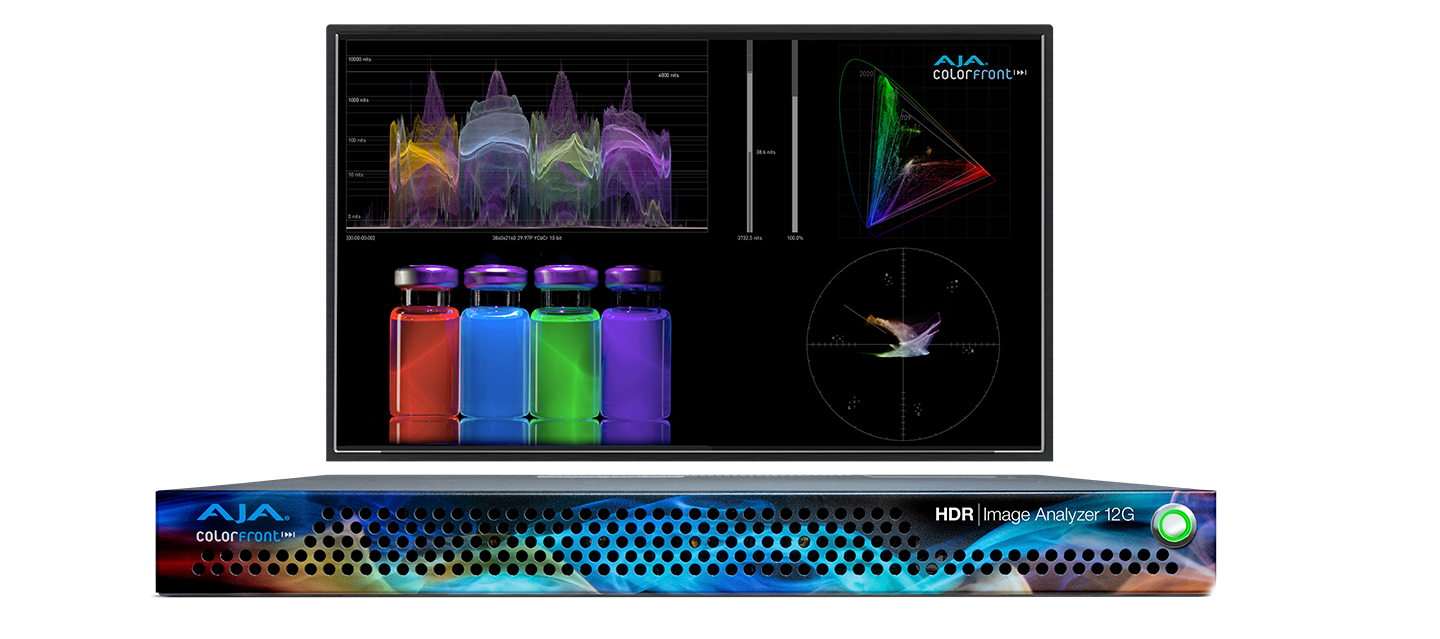





Sounds interesting, but if you used the Neat Video Plugin first on your digitally noisy video, you’d get much closer to the look of real film.
Just bought CineGrain last week! It brings much needed life and texture to my dslr footage. I like to blur ever so slightly my 7D footage, then add a warm layer of 35mm grain. Loving the clip called ’35mm_50D_Gentle’ from the 4K collection!
their list of users is really impressive
watermarking? and getting into my budget? no way- I’d rather make my own film look using actual film and save the money. what a rip.
Just to be clear, the “watermarking” is invisible. I assume it involves some kind of unobtrusive pattern coded into the film grain across multiple frames that they can scan for after the fact to catch scofflaws. The budget thing is kinda weird — I can’t see paying for anything less than the unrestricted full-price bundle unless I knew for sure my use case was only going to be cheapo projects.
Check out FILMLOOKS.COM. They have high quality scans for much much cheaper. It is insanely cheap compared to cinegrain. Their dirt and scratches collection is so freaking awesome and they have some crazy paint on film stuff that i never saw anywhere else. http://filmlooks.com
I absolutely love this grain pack: http://vegasaur.com/film-grain
Pros: quality is great, 4 delivery formats
Cons: only 1080p (no 4K)