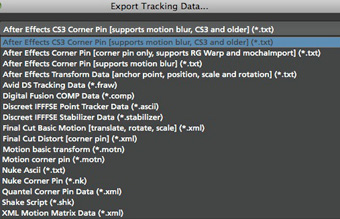The learning curve is steep, but master this 64-bit app and you'll soon track the untrackable
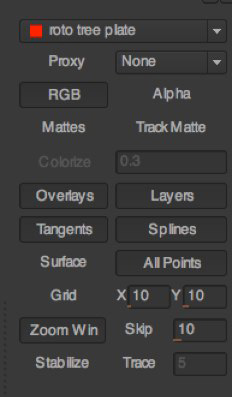
The above mess of buttons and controls has been redesigned in mocha 2.
mocha 2’s redesigned interface moves controls into the easier-to-use ribbon above with pulldown menus. (Click image to see full size.)
The entire interface has changed from the gold-and-white buttons/text of v1 to a bright white button/text redesign.
Icons and tools are easier to understand now as well. I still rely on the tool tips that popup after hovering over a button or tool and probably always will. I’m sure mocha v1 users will welcome the new look. Those new to mocha 2 will find it easier to understand and work with this version.
Shape-Based Tracking
At its most basic, mocha allows the user to draw a shape around the object to be tracked and then uses the data within that shape to do the tracking. It’s this method of tracking on an entire plane that lets mocha track with amazing accuracy. Parameters can be toggled on and off for translation, scale, rotation, sheer and perspective. It certainly takes some work to understand how the different types of motion work and how they might help (or if not needed, how they might speed up tracking time). But once you get it, you are steps away from those cool effects shots you’ve seen recently where a logo tracks along with a person, from turn to turn, as if in 3D space. It might not really be a 3D object; rather mocha is able to fake the 3D, depending on what you want, with its planar tracking.


To try and explain how to do a track in mocha in a short review would be an exercise in futility as it can be a complex operation. To really harness the power of mocha will take time, training and practice, practice, practice. No deep and powerful vfx application can be mastered in a few clicks with a couple of YouTube tutorials. If that’s what you want then look elsewhere. But what I will say is that a simple track, like a license plate replacement (which I have used mocha to do on a real job)- where an easily defined item stays mostly onscreen and isn’t obscured by other items-can be accomplished very quickly and easily. It’s literally as easy as drawing a spline around the item to be tracked then letting mocha do the tracking work. You’ll have to check the surface (where the corners are pinned in a corner pin operation) before exporting, but that’s all there is to it. For a deeper understanding of mocha’s potential on more complex tasks, take a look at the tutorials on the Imagineer Systems Web site. I decided to go a step further and took a class at FXPHD.
This new version of mocha adds very useful stabilization functionality via its Stabilization tab.
Click image to see full-size.
With the detailed tracking information that mocha gathers, it can also use this data to stabilize a shot. The results look quite nice and don’t always exhibit some of the odd skewing that you might see in dedicated stabilization tools built into editing applications. You’re able to control the amount of stabilization, so you can go from a lock down to a smoother, more Steadicam-looking shot. You can also render mattes directly out of mocha with GPU-accelerated rendering. This gives yet another option for getting tracks from mocha into other applications.
Export Woes
One place where I had difficulty was in getting the data back to the supporting applications. While there’s great information on Imagineer’s site about how to track I didn’t find as much about how to get your exported data back into some of the lower-end products like Apple Motion or Final Cut Pro. Higher-end VFX users that work in Shake or Nuke and even After Effects probably know how to do this in their sleep. But since Imagineer is widening its potential market, I’d like to see a bit more detail on how to use the data mocha is producing in supported applications like Final Cut or Motion.
Speaking of supported applications, there’s a long list:
Click image to see full-size.
This runs the gamut of high-end VFX app to the basic editor. This extensive support for data export is one reason to purchase the full version of mocha instead of going for mocha for Final Cut; just think of all your options. As you grow in your editing career you might use other applications for VFX work or need to send shots to another artist. Imagine their surprise when you can provide tracking data better than what they could produce in house!
While this review is about the full, standalone version of mocha, one slightly confusing thing about the mocha product line in general are the various plug-in versions for other products. mocha 2.0.0 is a new 64-bit version that includes the Stabilize tab and updated interface. But mocha for Final Cut version 2.0.3, for example, is based on the old version with the old interface. Since all of the standalone mocha products dedicated to a particular application are based on the big version of mocha, this can get confusing. At some point mocha for Final Cut will probably get the new interface and new features, but will that move it to version 3? And what about v2 of mocha for After Effects that is (currently) featured with a v2 badge on the Imagineer Systems site and features the old interface? How does that jibe with what is, or will be, bundled with After Effects CS5? Simplified versioning might make it easier for the new customer to know what they are getting.
That said, this new full-featured v2 is a powerful app. As I mentioned earlier, you can step in and perform a rather complex track with relative ease. But to really get the most out of the application and to tap into its power will take time, work and patience. If you’re willing to put work into mocha you will be amazed by the results. A one month trial is available at http://www.imagineersystems.com/download/. While you won’t be able to master the application in 30 days, spend some time with it and the tutorials and you’ll certainly get a taste of mocha’s power.