STEP 1: Power Up
The HD-Connect SI has an LED power indicator that will glow consistently to tell you it’s receiving power.
STEP 2: Connect the box to your computer
Now that the unit is powered up, it needs to be connected to your computer so you can properly set it up for your edit session using the HD-Connect SI Controller software application. Simply connect the 1394 FireWire port of the HD-Connect SI box to the 1394 FireWire port of your computer.
STEP 3: Set up a session for editing
Now you’re ready to activate the HD-Connect SI Controller software to fine-tune the unit for your editing session. There is a version of the HD-Connect SI Controller software application for both the PC and the Mac. In short, you need to tell the HD-Connect SI device control which NLE software application you will be using (Avid, Final Cut Pro, Adobe Premiere, etc.). This also gives you a chance to adjust for settings, like Timecode Offset, in case you have other pieces of equipment downstream from the HD-Connect SI that might add further frame delays through your setup. Most users will simply leave this at the default setting of "0." The other prominent setting to adjust is the Audio Present setting, which should normally be left checked unless you are decoding HDV material that has been processed by an editing application and recording it to tape.
Once you’ve fine-tuned the HD-Connect SI for your particular NLE edit session using the Controller software, disconnect the unit from your computer. Now you can connect your HDV camcorder to the HD-Connect SI and then connect the HD-SDI output of the unit to your HD-SDI NLE system.
STEP 4: HDV In – Connect your HDV source
Whether you’ve already shot tape or are ready to ingest live footage, simply connect the HDV 1394 FireWire port of your HDV camcorder (or deck) to the 1394 FireWire input of the HD-Connect SI box.
STEP 5: Connect to your HD-SDI NLE system for RS-422 deck control
The preferred deck control protocol for most uncompressed HD-SDI capture systems (Avid, AJA KONA, Blackmagic Design) is RS-422. Most HDV decks and camcorders don’t offer an RS-422 deck control interface. The Convergent Design HD-Connect SI solves this problem by converting the RS-422 deck control commands from the NLE/capture card system to 1394 FireWire so that the attached HDV camcorder can understand and sync to the RS-422 control commands. All that’s required is that you connect a 9-pin RS-422 Male to Male control cable between the RS-422 port of the HD-Connect SI box and the RS-422 port of the uncompressed capture card being used with your NLE.
STEP 6: Select either HD or SD output over SDI
The HD-Connect SI box gives you the option to output your HDV source material as either uncompressed HD-SDI or it will downconvert from HD to uncompressed standard definition over SDI. A DIP switch on the bottom of the HD-Connect SI box makes this downconvert option happen. DIP switch 1 determines whether output is HD or SD.
On the bottom of the HD-Connect SI, set DIP switch 1 to ON for HD output. If 720p output is desired, set DIP switch 2 OFF, 3-ON. If 1080i output is desired, set DIP switch 2-ON, 3-ON.
When you’re inputting 720/24p HDV into the HD-Connect SI, the HD-Connect SI will output 720p 59.94 Hz as a 10-bit HD-SDI stream. If you’d rather downconvert to SD, set DIP switch 1 to OFF. If you want anamorphic, set DIP switch 2-ON, 3-ON. For Letterbox, set DIP switch 2-ON, 3-OFF, and for Edge-Crop, set DIP switch 2-OFF, 3-ON.
Step 7: Choose a codec
The HD-Connect SI is now properly set up and ready to decode your HDV footage to HD-SDI through your HD-SDI NLE system. Before capturing the HD/SD-SDI stream into your NLE, you’ll need to select the capture codec or capture to an uncompressed file format. If you choose uncompressed HD, set the color depth to 8 bits; since the HDV format is only 8-bit color, 10 bits won’t improve your video quality. Also, be aware that uncompressed HD, with a 125 Mbps data-rate, will fill up your hard drive very quickly and will likely require a RAID drive subsystem.
To save on disk space, you can opt to compress the HD/SD-SDI stream using the DVCPRO HD or DNxHD codec. These I-Frame codecs reduce the data rate to the manageable 12-20 Mbps range, which can usually be supported with a single SATA or software RAID drive. I-Frame codes also eliminate all the Long-GOP issues, such as long render times, that come with native HDV editing, at the expense of only a very slight reduction in visual quality.
HD-Connect SI gives you six individual output formats over SDI:
- 1920 x 1080i, 29.97 Hz, 16:9, 4:2:2 color space
- 1920 x 1080i, 25 Hz, 16:9, 4:2:2 color space
- 1280 x 720p, 59.97 Hz, 16:9, 4:2:2 color space
- 1280 x 720p, 50 Hz, 16:9, 4:2:2 color space
- 720 x 480i, 29.97 Hz, 4:3, 4:2:2 color space
- 720 x 576i, 25 Hz, 4:3, 4:2:2 color space
DIP SWITCH SETTINGS
| # |
"Off" |
"On" |
| 1 |
SD’ Video Out |
HD’ Video Out |
| 2 |
2-On, 3-On: 1080i |
2-On, 3-Off: 1080i |
| 3 |
2-Off, 3-On: 720p |
2-Off, 3-Off: RC |
| 2 |
2-On, 3-On: AM |
2-On, 3-Off: LB |
| 3 |
2-Off, 3-On: EC |
2-Off, 3-Off: RC |
| 4 |
NTSC (29.97Hz) |
PAL (25Hz) |
| 5 |
Drop-Frame |
Non Drop-Frame |
Your Guides
Daniel and Donald Berube
Founders
noisybrain. Productions, LLC
Daniel and Donald Berube are founders of noisybrain. Productions, a collaborative, full-service production facility based in surburban Boston. Both have more than two decades worth of production and editing credits on public and network television. Daniel is an Apple Certified Trainer and founder of the Boston Final Cut Pro User Group. Donald is a DP who works with a range of SD and HD acquisition formats.
Daniel and Donald say Keep in Mind…
The Convergent Design HD-Connect SI converter box ($995) integrates video, audio, timecode and deck control into a simple-to-use, cost-effective unit. The HDV to HD/SD-SDI box works with Sony, JVC and Canon HDV decks/camcorders. We love the fact that it lets us convert to HD or SD, giving us output to the widest variety of formats: HDCAM, DVCPRO HD (via HD-SDI) or DigiBeta. The HD-Connect SI offers RS-422 to 1394 deck control for HD/SD-SDI-based editing systems. It’s great for ingesting HDV into Avid, Quantel, Media100, FCP or Premiere, as well as for creating tape dubs to HDCAM/DigiBeta. We also like it for cross-conversion from 720p to 1080i or vice versa, say if we’re converting 1080i HDV footage to DVCPRO HD 720/60p, in real time, or if we’re editing HDV shot with the JVC HD100 (720p) and 1080i footage captured with the Sony Z1U.
Noisybrain. Productions
www.noisybrain.com
282 Moody St., Ste. 211
Waltham, MA 02453
ph. 617.331.8991
info@noisybrain.com
Support Gear
Any HDV camcorder, Convergent Design HD-Connect SI (www.convergent-design.com), 4-pin to 4-pin FireWire cable, 4-pin to 6-pin cable (if using JVC HD100), any HD-SDI NLE system








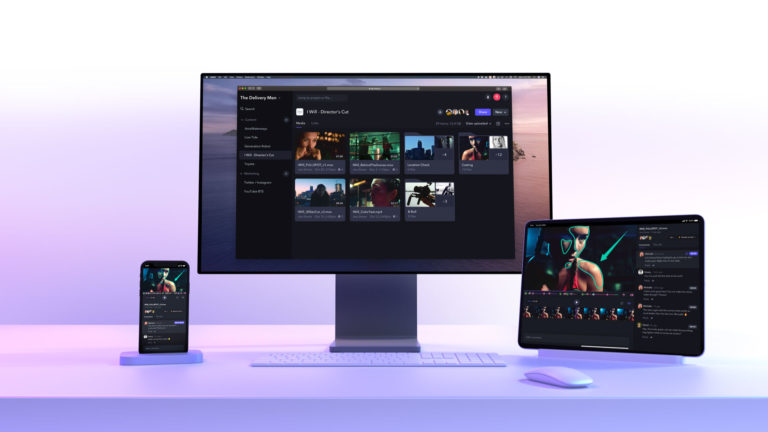






Leave a Reply