Step 1
SET THE SCENE
The RED ONE CMOS sensor gathers huge amounts of light data, which allowed us to use high-end lenses mounted on the RED ONE and get a selective narrow depth of field similar to 35mm film. The preview images let us block and shoot the master scenes correctly for the animated graphics, calculating the calories over the women’s heads in relation to their action inside the elevator.

Step 2
LIGHT AS YOU WOULD FOR FILM
Exposure is far more critical when working with RED and requires extremely precise light measurements and careful lighting. In the simplest of terms, overexposure with RED will definitely blow out highlights, from which no detail can be recovered; underexposure means noise in the shadows that can become more obvious and problematic once the color-correction process in post is underway. Light your scenes exactly as you would for 35mm film.
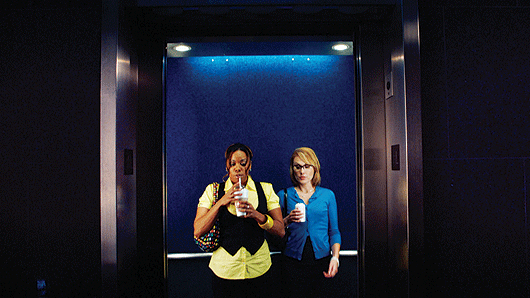
Step 3
SHOOT WITH RED ONE
RED captures footage to Compact Flash cards and/or the RED Drive (320GB HDD) mounted on the RED CAM. The RED ONE camera generates QuickTime reference movies that point to 4K or 2K full resolution REDCODE RAW (.R3D) files.

Step 4
TRANSFER REDCODE RAW FOOTAGE
Transfer the entire contents of your RED-FLASH CF card or RED-DRIVE to another drive for editing. RAID storage is recommended for best performance. It is also smart to copy all the files onto another drive as a back-up.

Step 5
PREPARE THE FOOTAGE FOR FINAL CUT PRO
Because our project was headed for broadcast, 4K files were much larger than we needed. Final Cut Pro provides a handy utility to deal with RED footage; R3D files will not play back natively in FCP. In our case, we used the Log and Transfer tool for transcoding the RED footage to ProResHQ. To do this, select the ProRes HQ setup in FCP’s Log and Transfer area to render files and create online-quality, HD-rendered media for finishing. A capture scratch folder is automatically created and imports stand-alone pristine Apple ProRes HQ clips into Final Cut Pro. (Note: Make sure you’ve upgraded to FCP version 6.0.2, running under Mac OSX 10.4.11 (Tiger) before downloading and installing the REDCODE RAW codec from www.red.com/support. Otherwise, you won’t have support for RT playback and editing.
Alternately, REDCODE RAW footage can be processed by REDCINE, RED’s utility for scaling shots and adjusting white point, color temperature, exposure base, and other parameters. It also lets you export to your format of choice, including Apple ProRes.

Step 6
EDIT AND COLOR-CORRECT
Create a master edit sequence. Once the edit is completed and approved, the selected scenes can be color-corrected in REDCINE or, in our case, After Effects, using a combination of Red Giant’s Magic Bullet Looks, Tiffen FX, GenArts Sapphire, and AE’s own plug-ins. Import the enhanced color-corrected files to FCP for assembling into a final sequence ready for mastering and delivery.
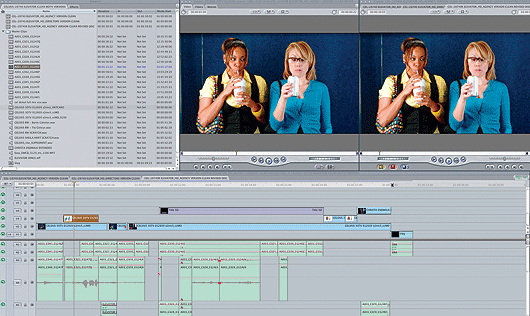
Step 7
CREATE DELIVERABLES
Our SD versions are often delivered to broadcasters via DG FastChannel, which uses an MPEG-based algorithm to create digital masters that are transmitted electronically to individual stations. With this in mind, our project, while shot 16:9, was protected for 4:3, meaning we made sure all critical action would not be off-screen when viewed on an SD television. In a couple of scenes, such as when an actor handed the product across the field of action to another actor, we needed to pan-and-scan to keep the product on-screen for the handoff — a very simple repositioning operation in Adobe After Effects or Final Cut Pro. HD versions were delivered by outputting the sequence to any format specified by broadcasters.

Step 8
GO VIRAL
With a completely digital workflow, your options for online viral marketing are exponential. We used production footage, storyboards and other behind-the-scenes shots to cut a fast-paced Webisode about the shoot that was then posted on YouTube. Webisodes like these have the dual advantage of enhancing both the product’s brand and increasing the visibility for your production company. Plus, they can be very fun to create.
Tools Used: Hardware: RED One Camera/RED Drive, G-Technology GRAID2, Apple Mac Pro 8-core, Matrox MXO2. Software: Apple Final Cut Pro Version 6.0.5, REDCINE, Adobe AfterEffects CS3, Red Giant Magic Bullet Looks. Tiffen FX, GenArts Sapphire, Telestream Episode
Your Guides

Fernando Viquez, Producer/Editor
Robert W. Walker, Writer/Director/Editor
Walker/Fitzgibbon TV and Film Productions
Walker/Fitzgibbon TV and Film Productions is an award-winning production company based in Hollywood, California, with more than twenty years of experience writing, producing, and directing television shows, specials, documentaries, music videos and commercials. The company’s clients include NBC Universal, Telemundo, Lifetime, HBO, MTV/VH1, CMT, DirecTV, Sony Music, Epic Records, EMI, NARAS, REEBOK, Gloria Estefan, Shakira, Juanes, Jon Secada and Andy Garcia.
Fernando and Robert Say Keep in Mind…
OMNI Advertising and the beverage company Celsius, makers of a drink that increases metabolism rates and helps you burn calories, tapped Walker/Fitzgibbon to produce a series of commercials. Director Mo Fitzgibbon, Executive Producer Robert Walker and DP Michael Pescasio decided to shoot with RED for several reasons: 1) the footage’s quality and "filmic" depth of field; 2) the ability to review instant dailies on-set; and 3) the flexible digital workflow and considerable cost- and time-savings in post. In the spot, a situational dark comedy sketch, animated graphics calculate the women’s calories consumed as digital numbers above the women. The latest evolution of the piece — a Webisode released on YouTube, Veoh and Vimeo — took the brand to an online audience.
Walker/Fitzgibbon TV and Film Productions
www.walkerfitzgibbon.com
Ph. 323.469.6800
Did you enjoy this article? Sign up to receive the StudioDaily Fix eletter containing the latest stories, including news, videos, interviews, reviews and more.



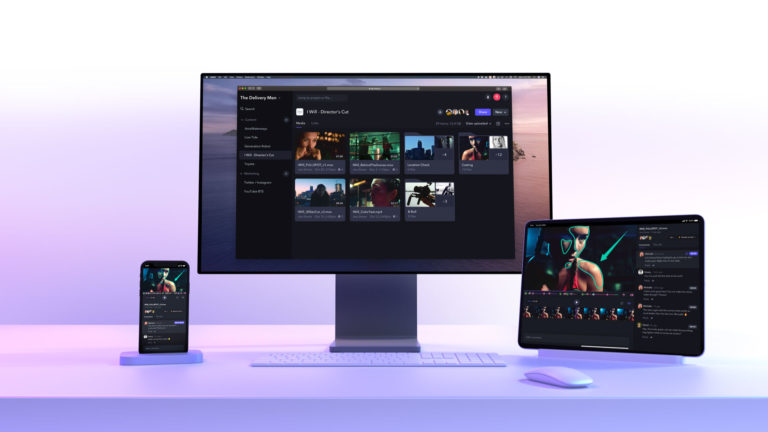






Leave a Reply