Step 1
ACQUIRE YOUR ASSETS
Digitize the footage and organize Avid Media Composer project bins as you would on any 24 fps HD show. To prepare the script file – we get the script e-mailed to us as a text (.txt) file – break down the script into scenes and save each scene as a separate text file. Hint: Try to grab as much blank space at the top and bottom of a scene in order to have room for clip images.
Step 2
IMPORT
From Avid Media Composer’s drop down File Menu, select New Script. Navigate to the saved scene.txt file. You may have to wait a moment before a new ScriptSync window appears.


Step 3
FORMAT
To accommodate the clip icons, create more space at the top and bottom of the script window by copying a blank line ( Command C) and pressing “insert before” ( Command V). You can also clean up production information by replacing lines with “replace.” For large scenes with multiple clip icons, you can add a left margin to make more room. Doing this will center the script and allow more room on each side for clip images.


Step 4
LOAD DAILIES TO SCRIPT
Next, open the dailies bin for the scene you wish to work on (in this example, it’s Scene 11), and drag and drop the digitized clips to the top of the script page. Once the bin is open, highlight the top of each takes’ running line (typically the first line of the scene) and with the Command key pressed, drag the mouse from the start to the end of the take. On Flight of the Conchords, we follow the script supervisor’s lined script for this step. Hint: If the take starts later in the scene, Command Drag the start and end point to match accordingly.



Step 5
START SYNCING
Now it’s time to sync the script with the source clips. To do this, Double Click on the first take. This will launch the script information into the source monitor while highlighting the line of dialog in the script. In the source monitor, find the start point of the dialog – it should occur whenever a person speaks. Add a script mark by pressing the Add Script Mark button in the source monitor; it will automatically show up as a mark on the script. Hint: You must assign this button when customizing your tools. To do this, open your Command Palette from the drop-down Tools menu, and drag the Add Script Mark button from the command palette to an empty source monitor button.
Repeat this process for every line and continue the marking procedure for each clip. If there is a reset within the clip, simply highlight the next line on the script and select the Add Script Mark at the location in the source monitor. The completed script scene looks like this:
You’ll note that there are several yellow marks. This is one way you can handle script improvisations. When we come across an improv, we label it with a yellow script mark and indicate where it is approximately in the script. We don’t use ScriptSync’s Mark Offscreen feature, but you can indicate off ‘ camera lines for a clip by highlighting in/out script marks and selecting Mark Offscreen from the top of the script window.




Your Guide
Shawn Paper
Editor, Flight of the Conchords

Shawn Paper is a freelance editor currently working on the HBO comedy Flight of the Conchords. Previously, he was an editor and co-producer of Ugly Betty. He graduated from Bennington College with a degree in Theatre and Literature (studies integral to his experience as an editor, he believes). He is an active member of the Motion Picture Editors Guild and lives in Los Angeles with his wife and one-year-old son.
Shawn Says Keep in Mind…
In the edit suite at Flight of the Conchords, we get a large amount of footage that has to be organized quickly. Since almost every scene contains several improvisations, it is important for us to keep track of them. Avid’s ScriptSync feature in Media Composer provides a quick way to find these efficiently. ScriptSync uses phonetic recognition technology to match all of the source footage (takes) to the lines in the script. It enables an editor, with the click of a button, to match up all the takes associated with a certain line of the script (multiple cameras) to be able to quickly assess the best performance. What would normally take an assistant editor hours to complete can now happen in seconds with ScriptSync. ScriptSync is an integral tool for our show and only available from Avid. Flight of the Conchords has three cameras running all the time, and with the number of resets and improvs throughout each take, we couldn’t keep track of all the performance nuances without the Avid ScriptSync feature.
Shawn Paper
spaper@mac.com
Did you enjoy this article? Sign up to receive the StudioDaily Fix eletter containing the latest stories, including news, videos, interviews, reviews and more.



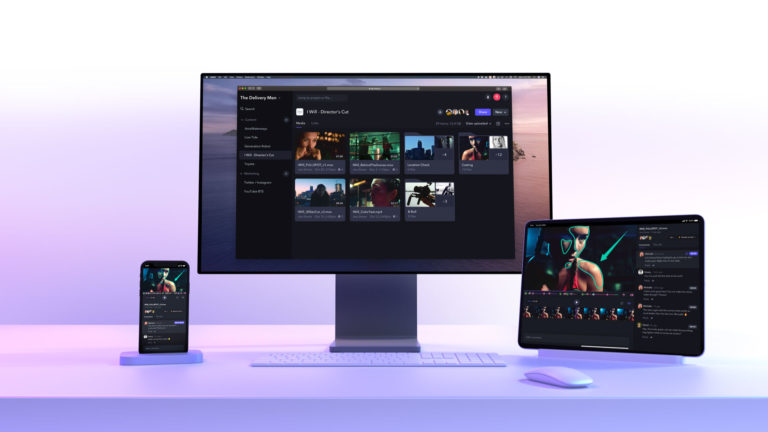






Leave a Reply