Step 1: Set up your camcorder to output HDV over Firewire
Power on your HDV camcorder. Verify that the camcorder is outputting HDV over the camcorder’s 1394 FireWire interface. In this example, we’re using a Canon XL H1. Whenever it’s outputting HDV over FireWire, the camcorder activates a blue LED indicator next to the 1394 FireWire port.
Next, connect one end of a 4-pin to 6-pin FireWire cable to the 1394 FireWire port of your HDV camcorder. Connect the other end of this FireWire cable to the DV I/O port on top of the FireStore HD unit.
Step 2: Set up the Firestore FS-4PRO HD to capture HDV in Quicktime
Now that the FireStore FS-4Pro HD is connected via FireWire to the HDV camcorder, power on the FireStore unit. Using the
right navigation arrow button on the front of the FireStore HD unit, navigate to the
HDD Mode menu page and select
HD Recorder. This tells FireStore HD that you intend to capture HDV from your HDV camcorder.
Next, navigate to the HD Formats menu page and select QuickTime. This tells FireStore HD that you want to capture HDV in QuickTime.mov. Navigate to the control menu page and select either Synchro Slave or Tapeless, depending on whether or not you’ll also be recording HDV to tape in your HDV camcorder.
Step 3: Ingest Firestore HDV Quicktime clips into Final Cut Studio
Now you’ll need to connect the FireStore HD unit to a Final Cut Studio workstation so you can begin editing. Using the
left navigation arrow button on the front of the FireStore, navigate to the
control menu page and select
local control mode. Connect one end of a 6-pin to 6-pin FireWire cable to the
computer I/O port on top of the FireStore HD unit. Connect the other end of this FireWire cable to the FireWire I/O port of your Mac. Using the right navigation arrow button on the front of the FireStore, navigate to the
HDD Mode menu page and select
DD Drive. Press the
select button and then
Enable.
This process sets up the FireStore HD to act as a FireWire hard drive connected to your computer. You’ll know the connection is complete when the words Success appear in the FireStore LCD display. All of the FireStore HDV QuickTime.mov clips are now available on your desktop and are ready to be imported into Final Cut Studio for editing. No converting or transcoding required!

Daniel and Donald Berube
Founders
noisybrain. Productions, LLC
Daniel and Donald Berube are founders of noisybrain. Productions, a collaborative, full-service production facility based in surburban Boston. Both have more than two decades worth of production and editing credits on public and network television. Daniel is an Apple Certified Trainer and founder of the Boston Final Cut Pro User Group. Donald is a DP who works with a range of SD and HD acquisition formats.
DANIEL AND DONALD SAY KEEP IN MIND…
All FireStore HD units let you capture HDV from a 720p or 1080i HDV camcorder in the.m2t file format. But now, with the new FireStore HD version 2.0 firmware update, the FireStore FS-4Pro HD, FireStore FS-C and JVC DR-HD100 DTE recorders are capable of also capturing 720p and 1080i HDV in the native QuickTime NLE.mov format. This is a huge timesaver if you want to bring FireStore HDV into your Final Cut Studio editing workflow because the entire process of converting from.m2t to QuickTime.mov has been eliminated. The optional firmware update is compatible with the FireStore FS-4Pro HD, FireStore FS-C and JVC DR-HD100 DTE recorders.
We recently upgraded our FireStore FS-4Pro HD recorder with this update. The CD-ROM it came one (available from Focus Enhancements for $39) was a cinch to install ourselves. Now we can record 1080i-50/60 and 720p/30 clips in the native QuickTime HDV.mov format. You’ll see, in these three easy steps, how easy it is to do it yourself.
noisybrain. Productions, LLC
www.noisybrain.com
282 Moody St., Ste. 211
Waltham, MA 02453
ph. 617.331.8991
info@noisybrain.com
Support Gear
Focus Enhancements FireStore FS-4Pro HD or FS-C HD or JVC DR-HD100 DTE Recorder, any HDV Camcorder, 4-pin to 6-pin FireWire cable, 6-pin to 6-pin FireWire Cable, any Apple Final Cut Pro v5.1.1 (or higher) NLE system
Have a question about how to use your gear? Post a thread at www.studiodaily.com/forums








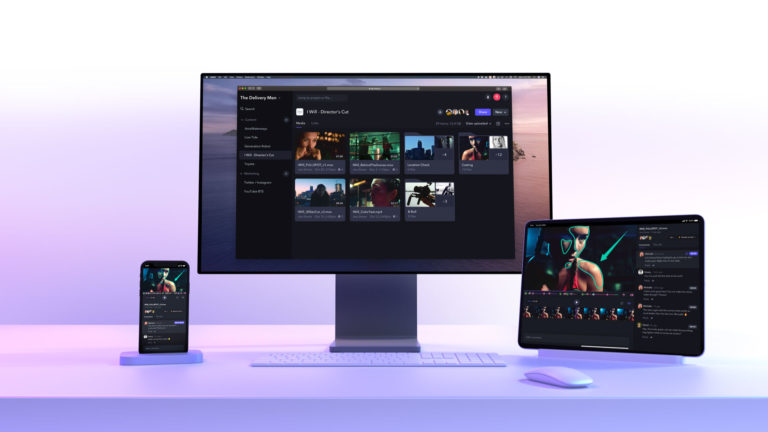






Leave a Reply